Alerts are sent to the user when a condition is met with a configured trigger. By default, the Alert
will display on the screen for a few seconds when it triggers. After that it can be accessed from the
Alerting Triggers icon at the top of the IMS window, or from the Triggers tab. Alerting triggers are
red: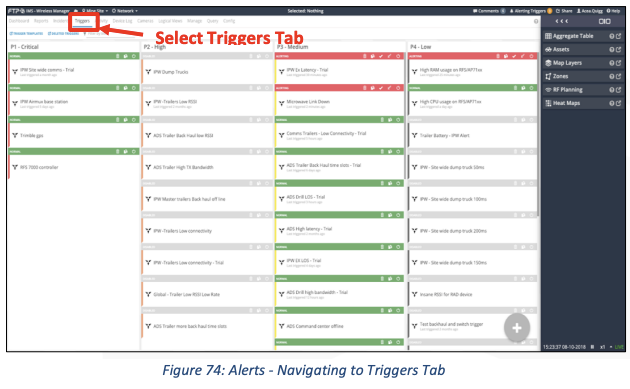
To see what Asset or IP Device tripped the trigger, click on an alerting trigger, and go to the Alert History Tab:
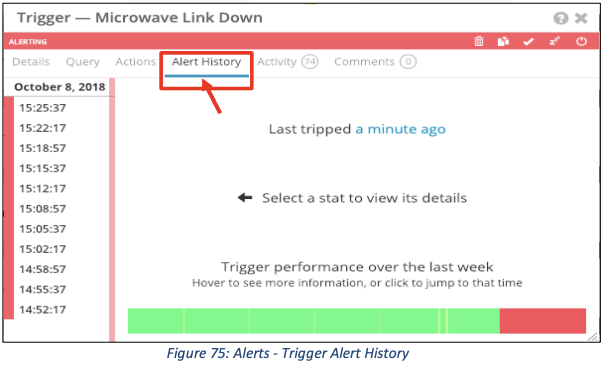
There is a hyperlink to timeframe when the Alert was last triggered, in the above example, the hyperlink is the phrase ’a minute ago’.
There is a bar at the bottom of the panel that shows you 7 days of alert history. The time frames on the left are broken down by trigger’s condition check time. If the condition was met for that period, the indicator will be red.