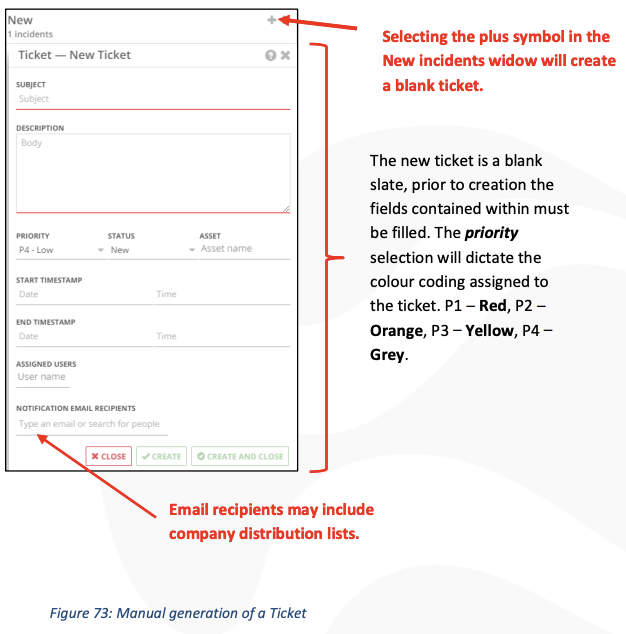Table of Contents
Trigger Tab OverviewCreating TriggersSetting Trigger ActionsAuto Acknowledge TriggersCreating Tickets from TriggersTrigger Tab Overview
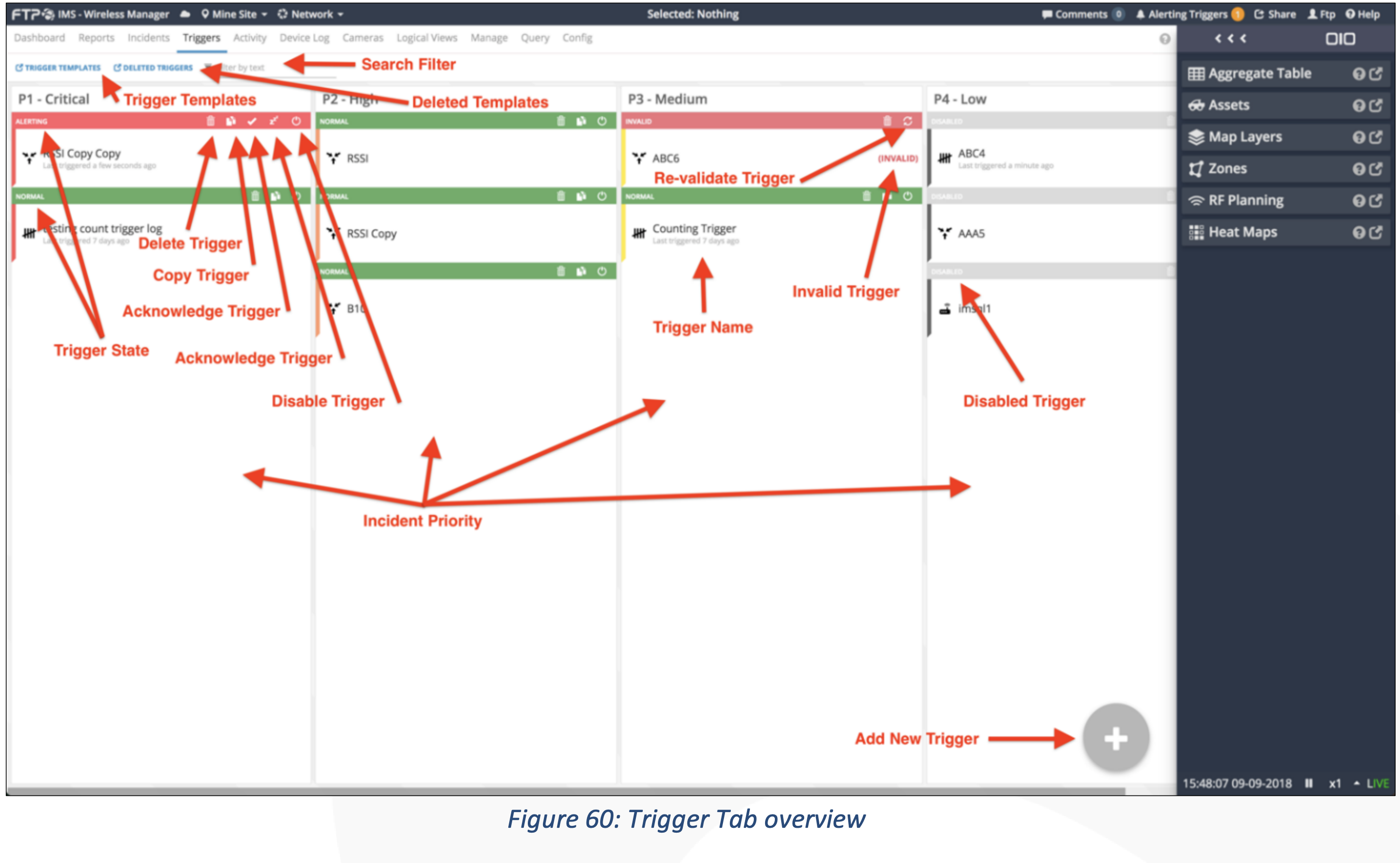
Alerts and triggers are a component of the IMS analytics. An organisation can setup any type of alarm or trigger they require. Unique scenarios can be created around personnel, asset, vehicle and any other IoT device based on behaviour, movement, statistics, or geo-based data. Real time alerts such as email, SMS and IMS incident creation can be configured based upon the trigger’s conditions. The trigger tab allows a user to create triggers, allocate a level of criticality and associate an alert in the following ways:
- Aggregation
- Aggregated data sample for the trigger to alert on.
- Count
- A count-based sample for the trigger to alert on.
- IMSQL
- A custom language for the development team to run on behalf of customers.
Creating Triggers
To create a trigger, first navigate to the ‘Triggers’ tab at the top of the screen and then hover over
the ‘+’ icon on the bottom right of screen. Upon hovering, you will see the three options as
described above. The screenshots below will step you through the ‘Details’ and ‘Query’ sections.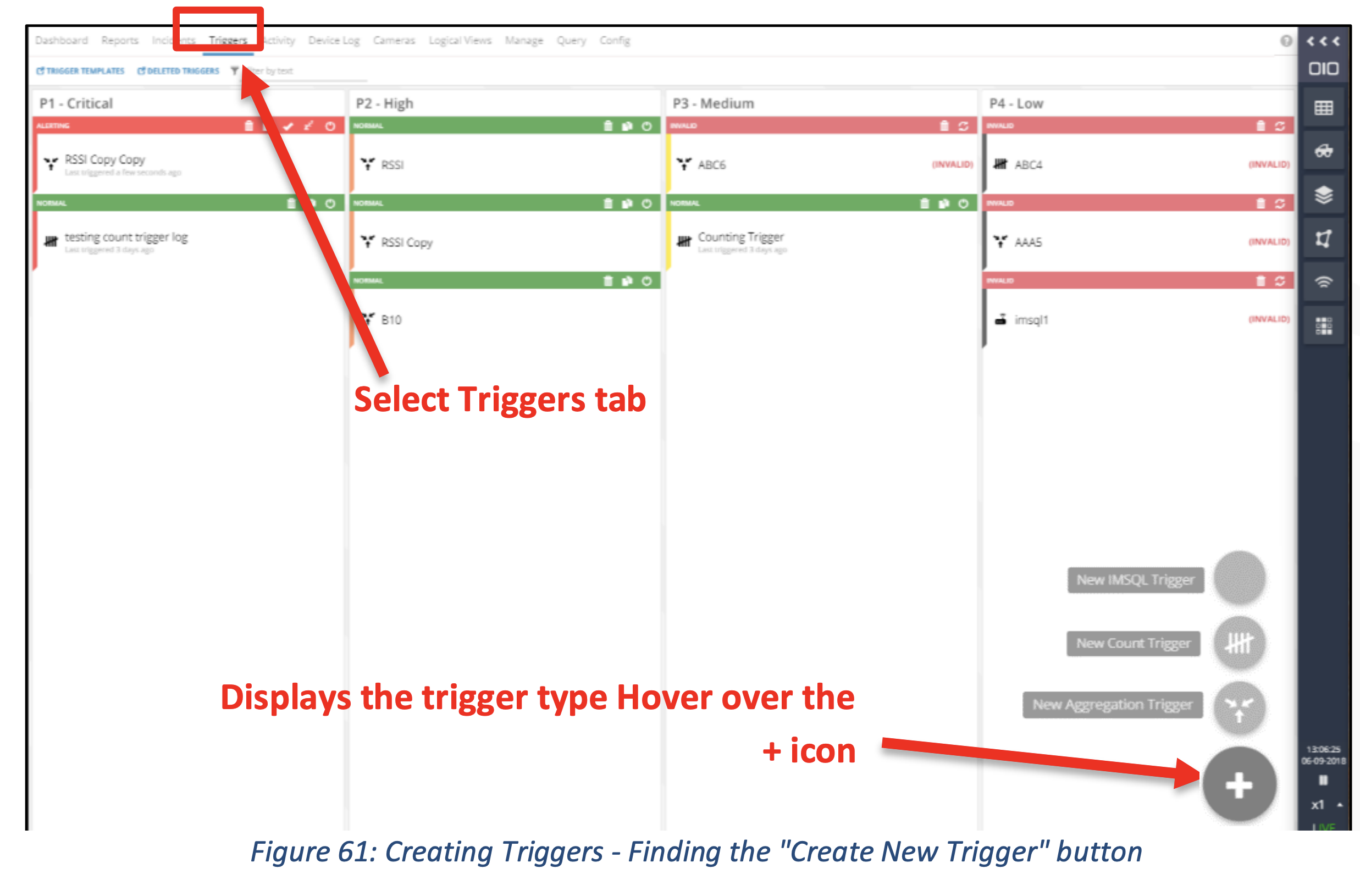
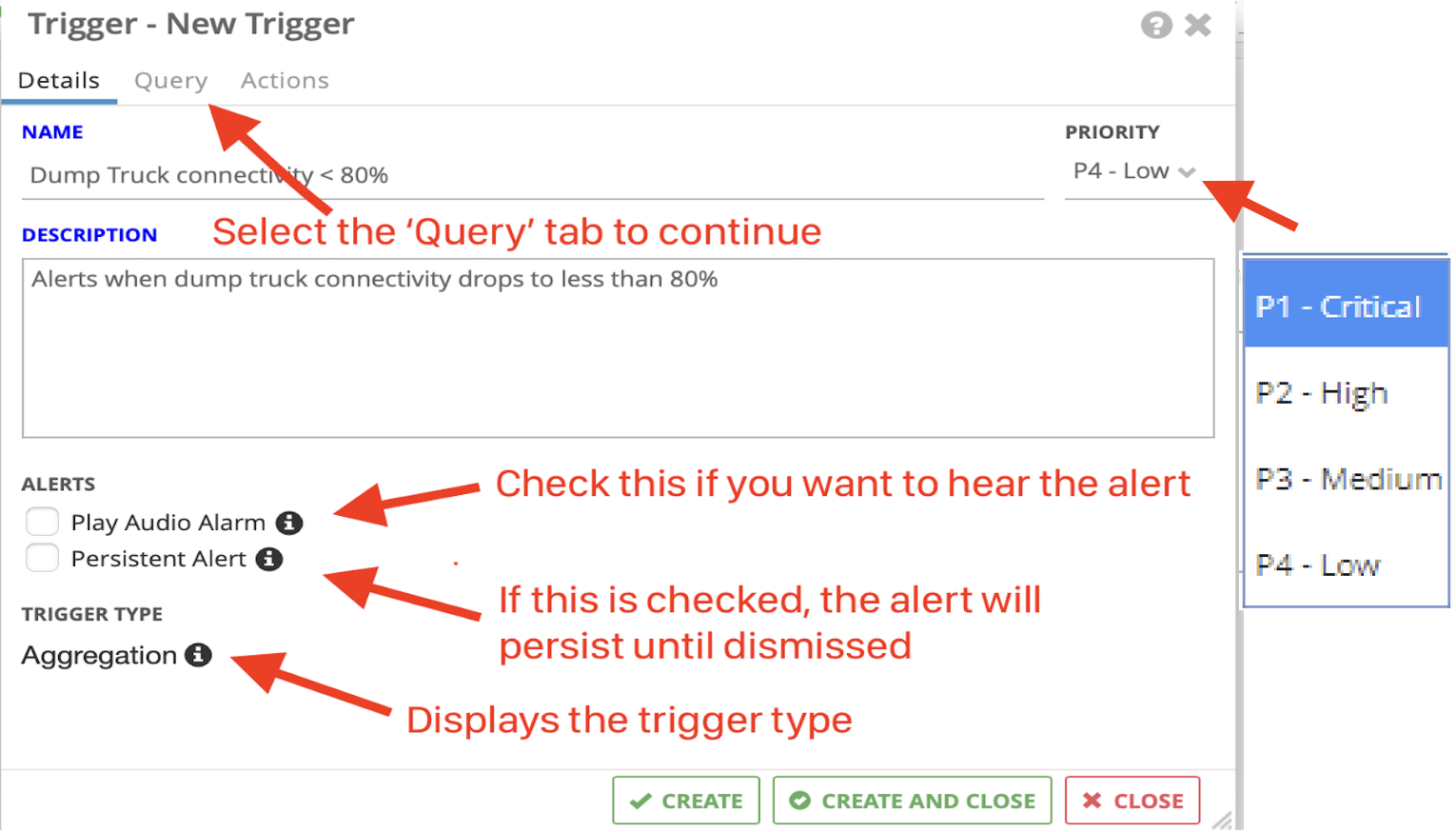 Figure 62: Creating Triggers - Trigger Details
Figure 62: Creating Triggers - Trigger Details
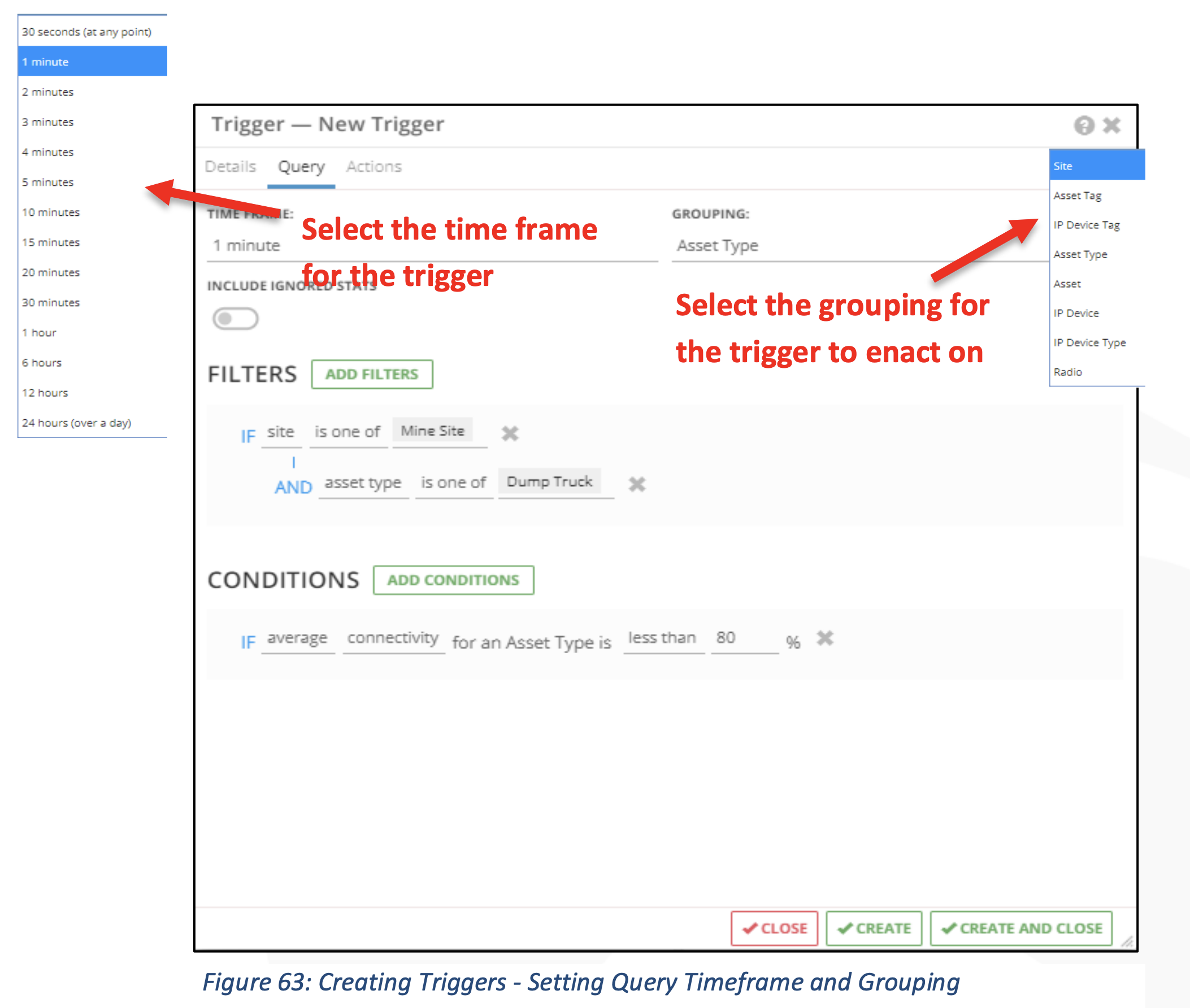
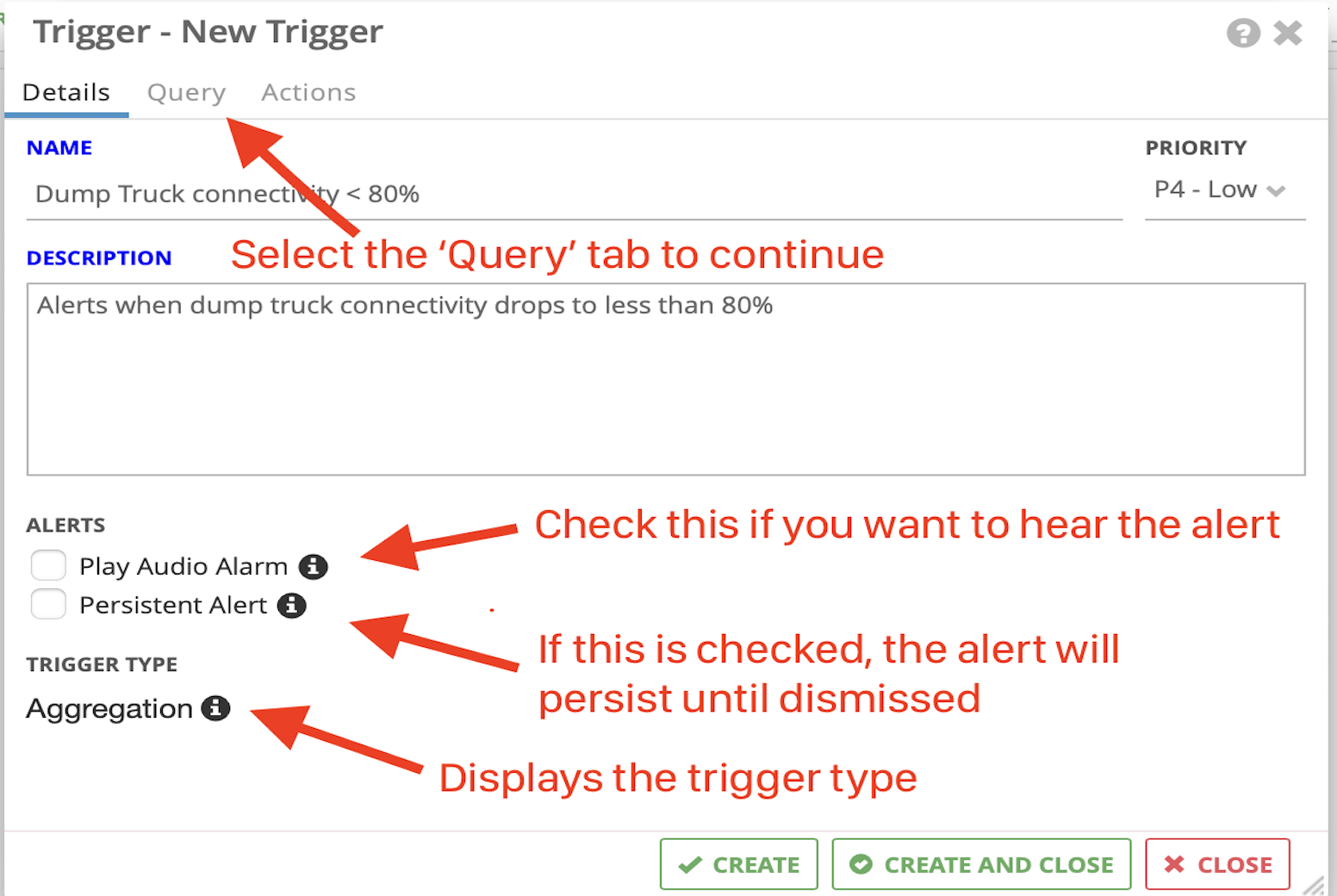
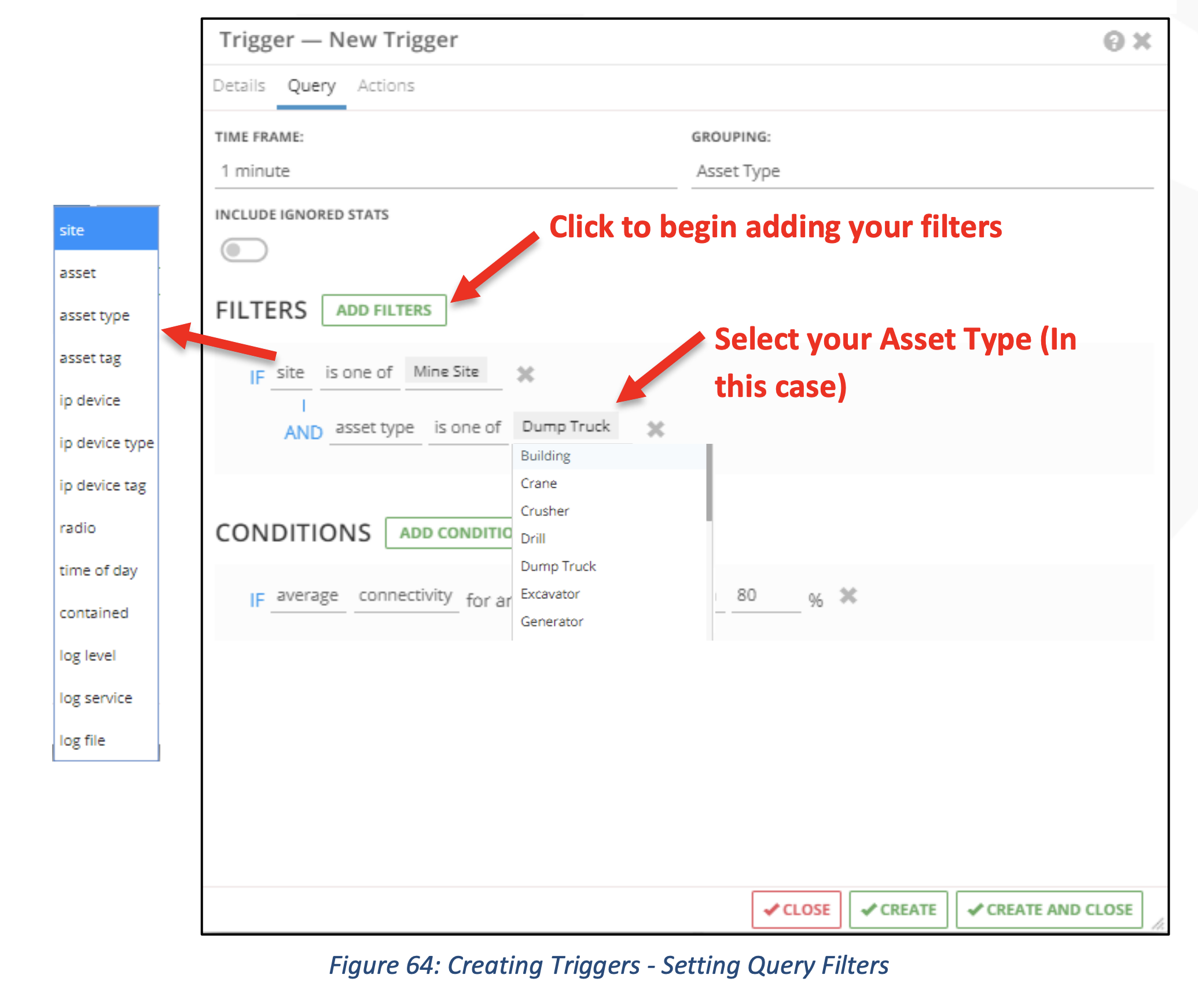
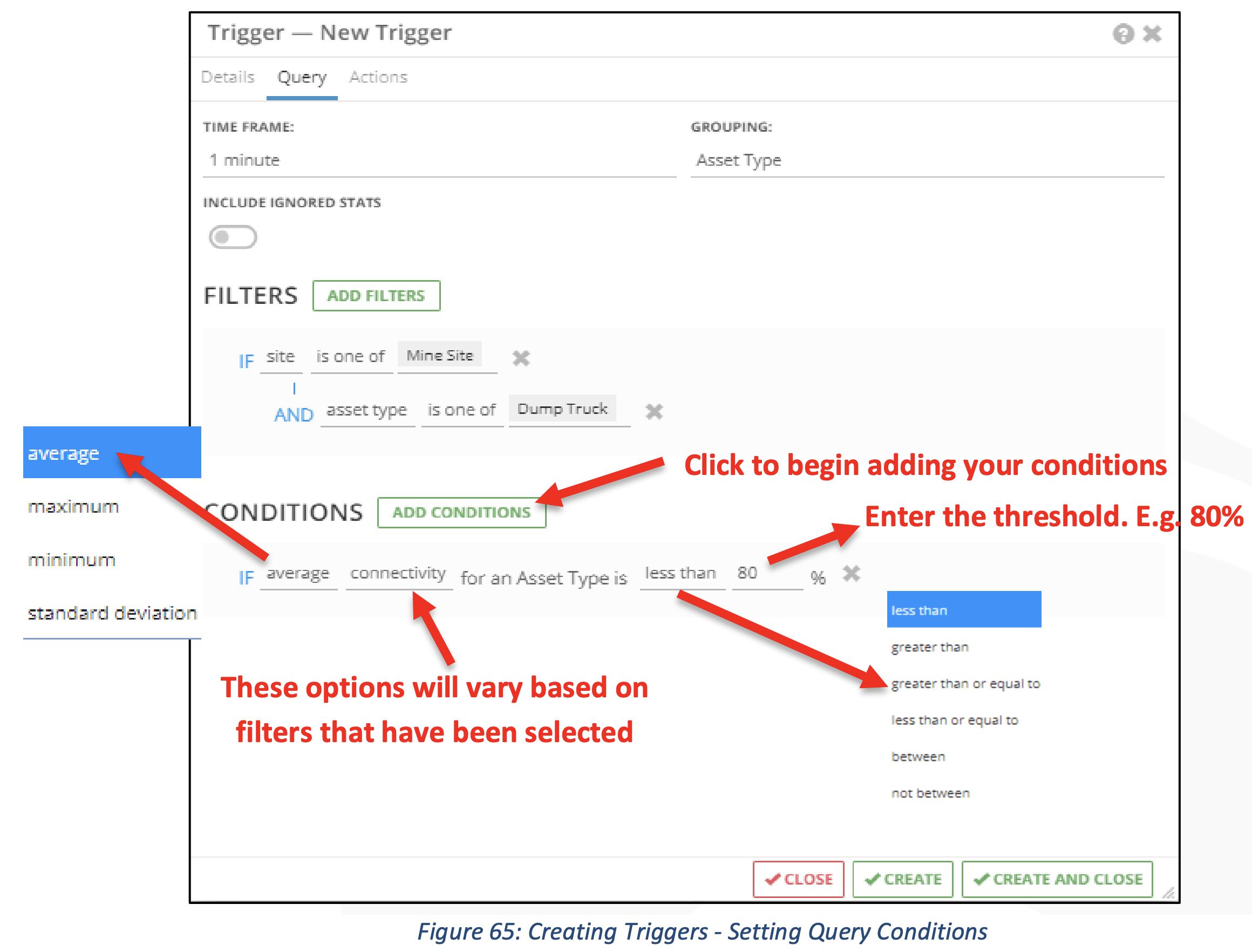
Setting Trigger Actions
Once the trigger has been given a name, description, priority and the appropriate filters and conditions have been set, it is then time to tell IMS what we want it to do when those criteria are met. This is known as ‘Actions’. In the Actions tab you can set IMS to automatically alert you via one of, or a combination of, email alerts, SMS alerts or an IMS Incident (See Incidents (Ticket Management)).
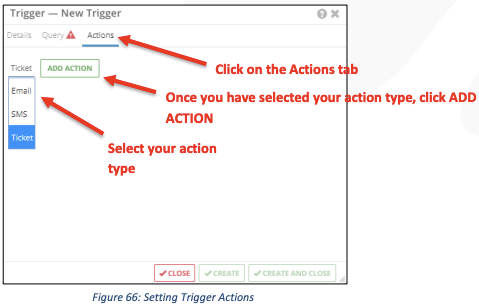
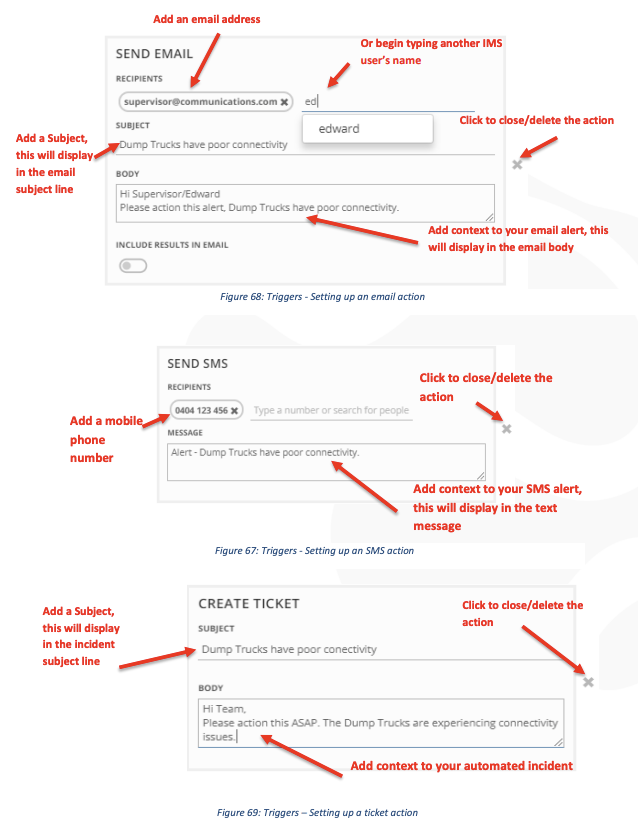
Once you have completed the Details, Query and Actions for your Trigger, you need to make sure you hit either ‘create’ (If you want to enable it, but keep working on it) or ‘create and close’ (If you wish to enable the trigger and close the window). 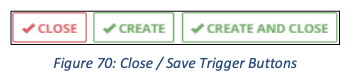
Auto Acknowledge Triggers
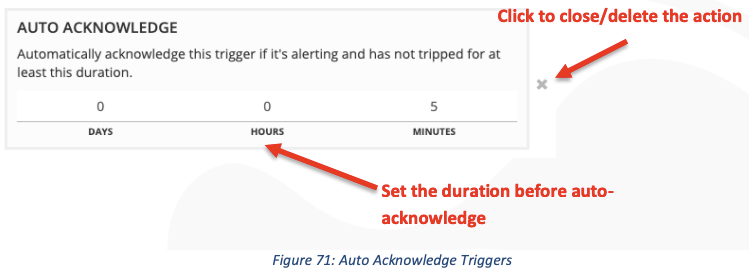
Trigger auto acknowledge will activate if the trigger is alerting and has not tripped for at least the configured duration. This feature is intended to be useful if the user wants to re-send alerts that may contain updated information since the time of the original alert.
Creating Tickets from Triggers
Automatic: Ticket/s generated in the event of a trigger condition having been met.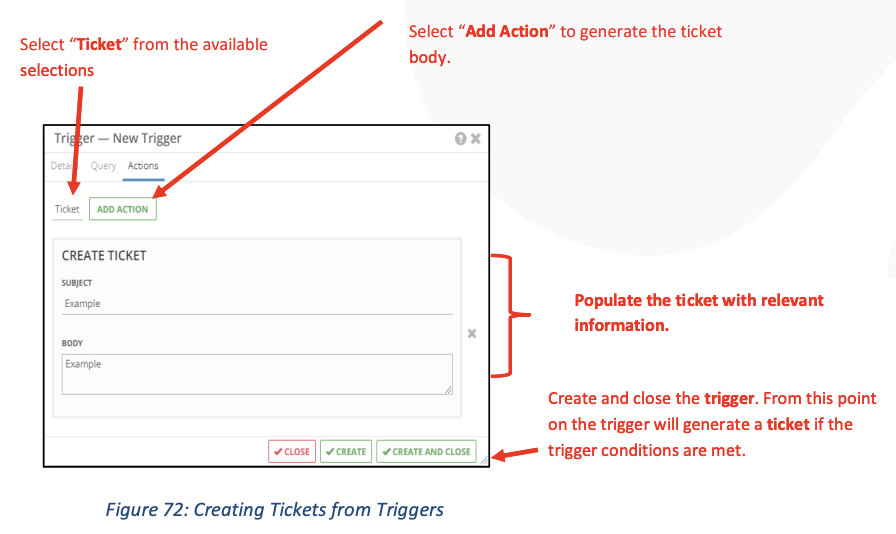
User generated: Tickets are manually generated in response to a network fault.