Other settings can be changed in the configuration tab such as:
- Base Bing Layer;
- Live Latency;
- Heatmaps;
- Connection Lines; and
- Throughput Units.
Base Bing Layer
When no imagery layers are configured, a base imagery layer (Bing Maps) is provided. This can be
enabled or disabled from the following option.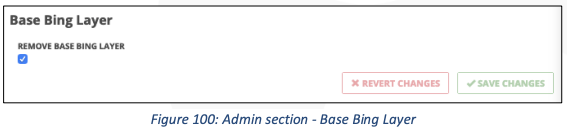
When this option is disabled and no imagery layers are configured, you can expect the globe on the map view to become blue.
Live Latency
When no imagery layers are configured, a base imagery layer (Bing Maps) is provided. This can be
enabled or disabled from the following option.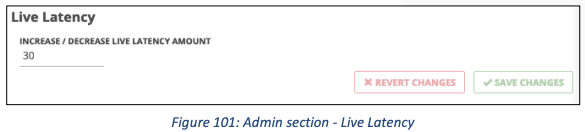
Live latency is the amount of time between what is happening at the present time and what is being displayed on IMS. The default amount of time is 30 seconds. If the live latency amount is too low, you may see behaviour like assets freezing on the map and then ‘catching up’ after a certain period of time.
Heat Maps
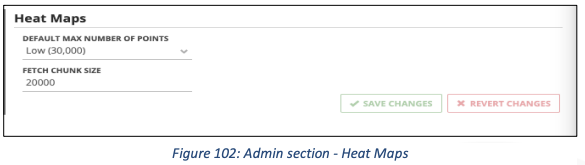
There are two configurable options for heat maps, ‘default max number of points’ and ‘fetch chunk size’. Changing the ‘default max number of points’ setting will change how many points are displayed for each user when a heatmap is generated. Smaller numbers will generate heatmaps faster but will display less detail. A user can override this setting by selecting the ‘max points’ in the heatmap panel.
Heatmaps that request a significant amount of data are split into multiple network requests before finalizing. Changing the ‘fetch chunk size’ option will change how many heat map points are requested from the server at a time. This number should be lowered when heatmap generation consistently times out and may be raised on servers that are considerably more powerful that the IMS required specifications.
Connection Outlines
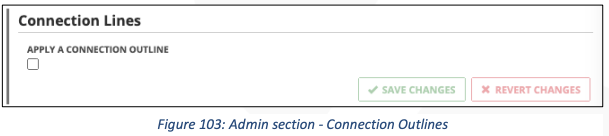
Sometimes you may have difficulty seeing ‘IMS’ connection lines, particularly if the terrain is white for example. Checking this option will surround each connection line with a black outline. Be aware that applying this outline may negatively impact performance depending on your computer’s hardware.
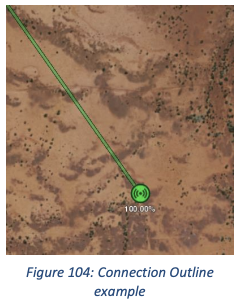
Throughput Units
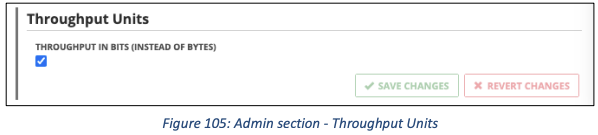
Enabling this option will change the way that units are displayed.