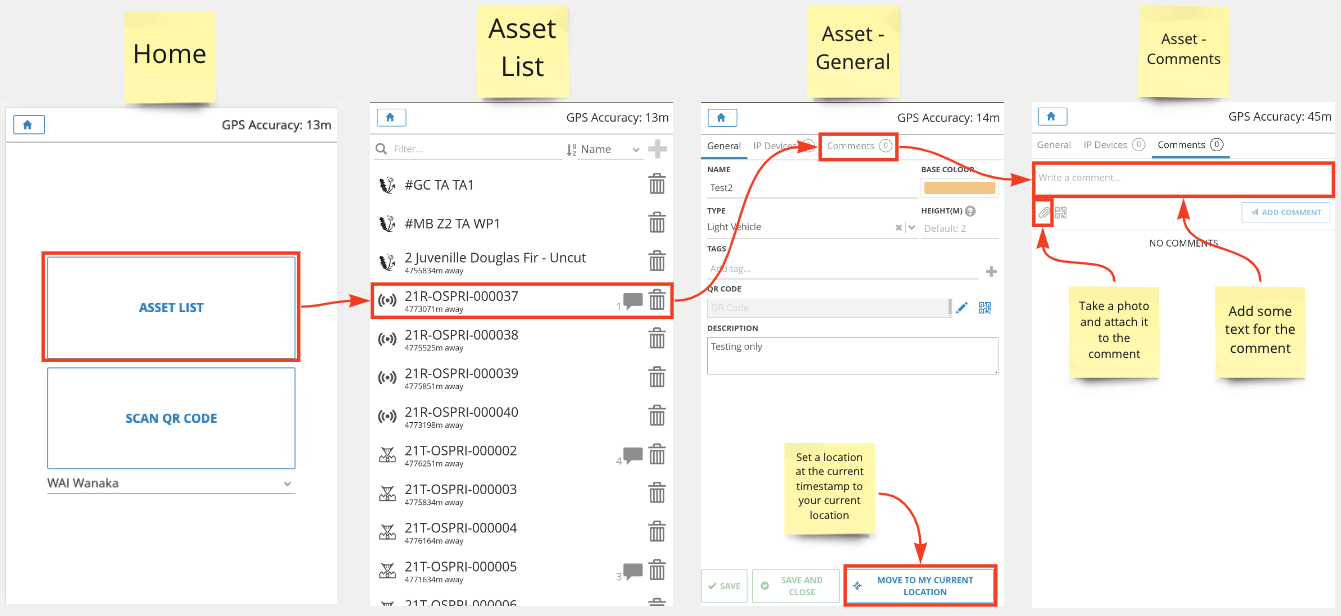Introduction
IMS has a progressive web app that gives a simplified view of the Assets in IMS. You are able to use it to make notes, comments and updating locations on assets.
Installing the application on your mobile phone
If you are using iOS, please use Safari.
If you are using Android, please use Chrome.
Using your browser go to:
https://waiwanaka.ftpsolutions.co.nz/mobile/index.html
And log in with your usual IMS credentials.
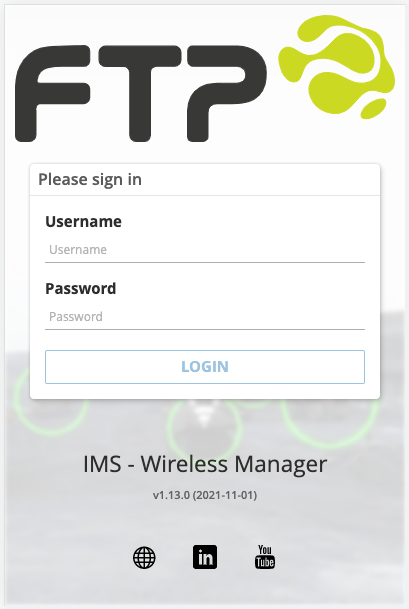
You'll need to install the progressive web app.
Instructions for installing the IMS mobile app on Android or iOS: Click here
Once the application is installed, please close the original browser tab where you have opened IMS and re-open IMS using the app icon in your home page on Android or iOS.
It's important to do this step before attempting to use the application in offline mode.
Offline mode
The IMS mobile application has an offline mode where you can make changes, for example update locations when out of reception range, and then have that be stored and forwarded to the IMS web application at a later time.
It's important to do the following before using offline mode:
- Install the IMS mobile app so that you're not running it directly in Chrome or Safari.
- Log into IMS and make sure the asset list is populated.
Using the application
The below diagram highlights the important areas in the application for the Waiwanaka work flow.